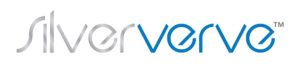Co=Gen Catalysts
-Personal and Leadership Development for Millennials+
Catalyst “… an external agent that provokes or speeds significant change or action.”
ZOOM PLATFORM
“…. great Lyall… you have done such a fabulous job…I was really impressed with the functionality and the way you managed to put us into breakout spaces and the seemless integration of speakers and their powerpoint presentations.” Gabrielle Carroll, Youth Adviser, NZ Police
Through Zoom’s free video meeting technology Co=Gen registrants are able to share knowledge and network safely from wherever they are.
Zoom Meetings, the free app for Co=Gen, is a more personal and interactive than Zoom Webinars. It was designed to be collaborative and all participants are able turn on their video and audio, see who else is in attendance, interact with them by voice and text chat messages and view screen shared short live PowerPoint presentations which are recorded and made available to registrants for reinforcement.
Zoom Benefits
“The great video chat faceoff: Six apps. Dozens of heads. One came out on top…Best overall video chat app: Zoom”
*Share knowledge safely in an uncertain Covid environment
*Co=Gen comes to registrants devices via the free Zoom Meetings app
*Zoom breakout rooms enable small group conversations and networking
*Between session digital resources, eg videos and Slideshares reinforce key learning messages
*Post Module small group coaching provides feedback and course correction as participants turn ideas into action
Being Zoom Enabled
Co=Gen registrants will range from Zoom veterans to newbies. For the latter the Zoom app is very intuitive and new users soon work out how to get the most from the various functions once the app is downloaded, by clicking on New Meeting and having a solo run. (NB See below: Useful Zoom Weblinks and User Training Videos).
First time Zoom user?
- Co=Gen registrants need only subscribe to the free Basic version.
- First step is to download the Zoom App onto your PC/MAC/Laptop or Smartphone from https://zoom.us/signup.
(Use the biggest screen and best sound system available for the best Zoom experience. Consider using a headset). - How to Join A Zoom Meeting for the First Time https://www.youtube.com/watch?v=mbbYqiurgeo
Previous Zoom user?
- Check that you have upgraded to (free) Zoom v 5.0+. Because of Zoom’s popularity during the Covid crisis there have been significant security and other updates over the last few months. Passwords/ Passcodes and Waiting Rooms are now turned on by default.
- If you have an account and are still on a pre-5.0 version, you’ll be prompted to update before you can join.
- You do not need a Zoom account to join a meeting if invited or, in, the case of Co=Gen, registered. Even on Zoom 5.0 or later, any Co=Gen Registrant can join a Zoom meeting without a Zoom account.
NB However, downloading the free app onto your chosen device (with the biggest screen and the best sound system you can access- headsets help) is strongly recommended because it gives you much more Zoom functionality.
Zoom Protocols and Tips
- Use the sound and mic check procedure via the Waiting Room prompt or via the arrow/menu next to the Mute button. Consider using a headset to improve sound quality.
- Ensure your VidCam is on before the official start time.
- NB Always Mute your mic when joining a meeting to prevent sharing extraneous noises. Depress the Task Bar to Unmute when you want to speak.
- Settings Check and change any settings if necessary via the Settings menu at the top right of the Zoom app homepage.
- Before you join a Zoom meeting experiment with the settings and toolbar functions.
General Tips and Good Etiquette for Zoom Meetings
-Before Zoom Meetings
1. Lighting
Use natural lighting where possible but make sure it is coming from in front of you, not behind! If you have to use artificial lighting, make sure it is in front of you and above. Avoid strong lighting from behind.
2. Eye Level Set Up We are used to seeing things at ‘eye level‘. Therefore find something to sit your device on that raises it up and places your camera so that you appear at ‘eye level‘. It can be very disturbing looking at double chins, up nostrils, or at ceilings, etc. It only takes a minor change for things to look more natural and professional.
3. Background Check your background. Make sure there is nothing behind you that is going to distract, including inappropriate virtual backdrops.
-During Zoom Meetings
- Muting If Zoom detects ANY noise at all, it makes YOU the Active Speaker. So while someone else is speaking if you move your device slightly, cough, sneeze, comment to someone else in your room, make ANY sort of sound, YOU become the Active Speaker, even for a second. This leads to broken and disjointed sound for ALL participants. So as soon as you join a meeting, PLEASE ensure your microphone is muted so your extraneous sound is not disturbing others.
- Speaking When you want to speak, you can press the Spacebar on a laptop to enable the microphone or quickly unmute your iPad or Smartphone.
- Screenview For a presentation it is best to use Speaker View, for discussion Gallery View.
- Speaking Request means you can raise your ‘virtual‘ hand (by clicking on the appropriate button under the More menu) to indicate you want to speak. You can also use the Chat button to pose questions.
Useful Zoom Weblinks and User Training Videos
- https://play.stuff.co.nz/details/_6174974891001 Muppets Zoom Tips –a light hearted entrée
- https://support.zoom.us/hc/en-us The Zoom Help Centre and Video Tutorials
- https://www.theverge.com/2020/3/19/21185472/video-confere-call-tips-zoom-skype-hangouts-facetime-remote-work The dos and don’ts of video conferencing- How not to embarrass yourself on Zoom
- https://us02web.zoom.us/features Get more out of Zoom meetings
- https://support.zoom.us/hc/en-us/categories/201137166 Set up, sound
- https://drive.google.com/file/d/1X0pogT6Sawpqj0-08GRjWAbYKVxypm-t/view Joining a Zoom meeting on an iPad /phone
- https://www.youtube.com/watch?v=UNxhkq9jjVo 7 Zoom Meeting Tips Every User Should Know!
- https://www.bbc.com/worklife/article/20200428-the-zoom-social-etiquette-guide Zoom social faux pas to avoid